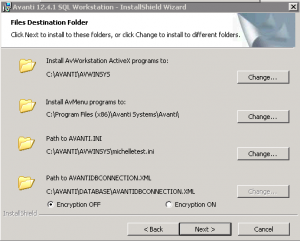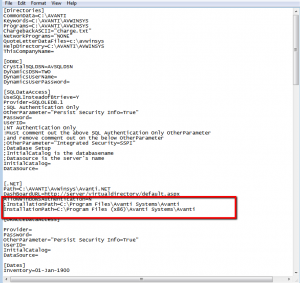[one_fourth] [/one_fourth][three_fourth]
[/one_fourth][three_fourth]
Are you taking full advantage of the horsepower of your 64 bit computer when running Avanti?!?
[/three_fourth]
There are 3 main differences between the installation of software on a 32 bit Windows OS machine and a 64 bit Window OS machine that need to be considered.
*note: You will need some technical knowledge in terms of navigating File Explorer to different file folders, opening .ini files with a text editor and running the ODBC administrator program. As always, if you need help configuring your Avanti Classic workstations, please contact Avanti support and we would be pleased to help.
Solutions:
1 - The Installation Path
The installation path is specified when you install the client on your machine. Once you get the the following screen on your Avanti installer, you will see an option to select an installation path; the section that reads "Install AVmenu Programs to:"
For a 32 bit machine the path should be: C:\Program Files\Avanti Systems\Avanti
For a 64 bit machine the path should be: C:\Program Files (x86)\Avanti Systems\Avanti
2 - Avanti .INI File
Similarly, you will have to make adjustments to your INI file. If you have both 32 bit and 64 bit machines in your environment, you should create two separate INIs (one for each operating system). If you open your INI file, you should see a node named "installationpath=..." under the [.NET] section (As seen in the image below)
For a 32 bit machine the installation path should be: C:\Program Files\Avanti Systems\Avanti
For a 64 bit machine the installation path should be: C:\Program Files (x86)\Avanti Systems\Avanti
3 - ODBC (Open DataBase Connectivity)
The ODBC connection also needs to be configured differently for either a 32 bit or a 64 bit environment.
For a 32 bit machine Go to c:\windows\system32 and look for odbcad32.exe
For a 64 bit machine Go to c:\windows\SysWOW64 and look for odbcad32.exe
For more instructions on how to setup an ODBC connection, there is a separate knowledge base article here.